The Recipient Search is now updated to display the Legal Entity information currently found in SAM.gov, based on the award DUNS number. The Recipient State, Recipient Zip Code, and Recipient Name have been changed to the Legal Entity information currently found in SAM.gov.
NOTE: TAGGS still uses the Recipient Type and Recipient Class based on the award-associated EIN. This may result in more than one entry appearing for a recipient in cases where a recipient DUNS is associated with more than one EIN and those EINs have a different Recipient Type and Recipient Class.
Generate results by one or more of the following search parameters:
- Keyword or Recipient Name
- Fiscal Year(s)
- Recipient Class(es)
- Recipient Type
- Recipient State
The TAGGS Recipient Search allows you to search through HHS Grants and other Financial Assistance recipient awardees using specific search criteria including; Keyword Search, Specific Fiscal Year(s), Recipient Class, Recipient Type, and Recipient State. Selecting within a facet dynamically updates the data on the screen, and as you continue to down select within each criterion, you will see more concise results.
| Search facets | Except for the Fiscal Year (FY), the remaining facets have numbers in parenthesis on the right of each selection indicating the number of award-action records associated with that selection. For example, if a Assistance Listing with “(704)” displayed indicates that there are 704 associated award-action records. |
| Viewing Abridged Values | Larger award values within the table may be abridged due to the default column-size limitation and end with an ellipse (“…”) that indicates there is more to view. To view the unabridged value, hold the cursor over the value and a popup window will appear showing the entire value. Adjust column widths by scrolling over the column header border until the width control arrow is viewable and drag the column border right or left to make the column larger or smaller. |
| Change Sorting Order | Changing the table’s sort order from ascending (Z to A) or descending order (A to Z) is accomplished by double clicking a column’s header. To revert to the original order, double click the column header again. All columns are ascending/descending sortable though the default is ascending order of the Issue Date Fiscal Year. |
| Hyperlinks | There are hyperlinks provided for Assistance Listing Number, Assistance Listing, Award Title and Recipient Name inside the table. Clicking on a hyperlink opens the information page for the associated Assistance Listing, Award or Recipient. Selecting Award Title shows the entire award history and the Recipient Name link will display ALL awards made to that organization. |
Table data can be exported by choosing one of the export-format icons located at the top right of the table. Export file formats include:
- Microsoft Excel*
- Adobe Portable Document Format (PDF)
- Microsoft Word Rich Text Format (RTF)
- Comma Separated Values (CSV)
- URL that can be emailed or messaged for sharing the search results
*Abstracts not included
PLEASE NOTE: Exports are limited to 25,000 recordsThe two Fiscal Year (FY) viewing options are:
| Issue Date FY | The FY in which the award action Occurred |
| Funding FY | The FY in which the award action Funded |
To enter Keyboard Support and Web Page Reader Support for the report results grid view, you will need to press Ctrl Shift G
| Action | Shortcut |
| Move through rows | ← ↑ ↓ → |
| Next page | SHIFT PAGE DOWN |
| Previous page | SHIFT PAGE UP |
| Move through column headers and data fields | TAB |
| Sort ASC/DESC when a column header is selected | ENTER |
|
|||||||||||||||||||||||||||||||||||||||||||||||||||||||||||||||||||||||||||||||||||||||||||||||||||||||||||||||||||||||||||||||||||||||||||||||||||||||||||||||||||||||||||||||||||||||||||||||||||||||||||||||||||||||||||||||||||||||||||||||||||||||||||||||||||||||||||||||||||||||||||||||||||||||||||||||||||||||||||||||||||||||||||||||||||||||||||||||||||||||||||||||||||||||||||||||||||||||||||||||||||||||||||||||||||||||||||||||||||||||||||||||||||||||||||||||||||||||||||||||||||||||||||||||